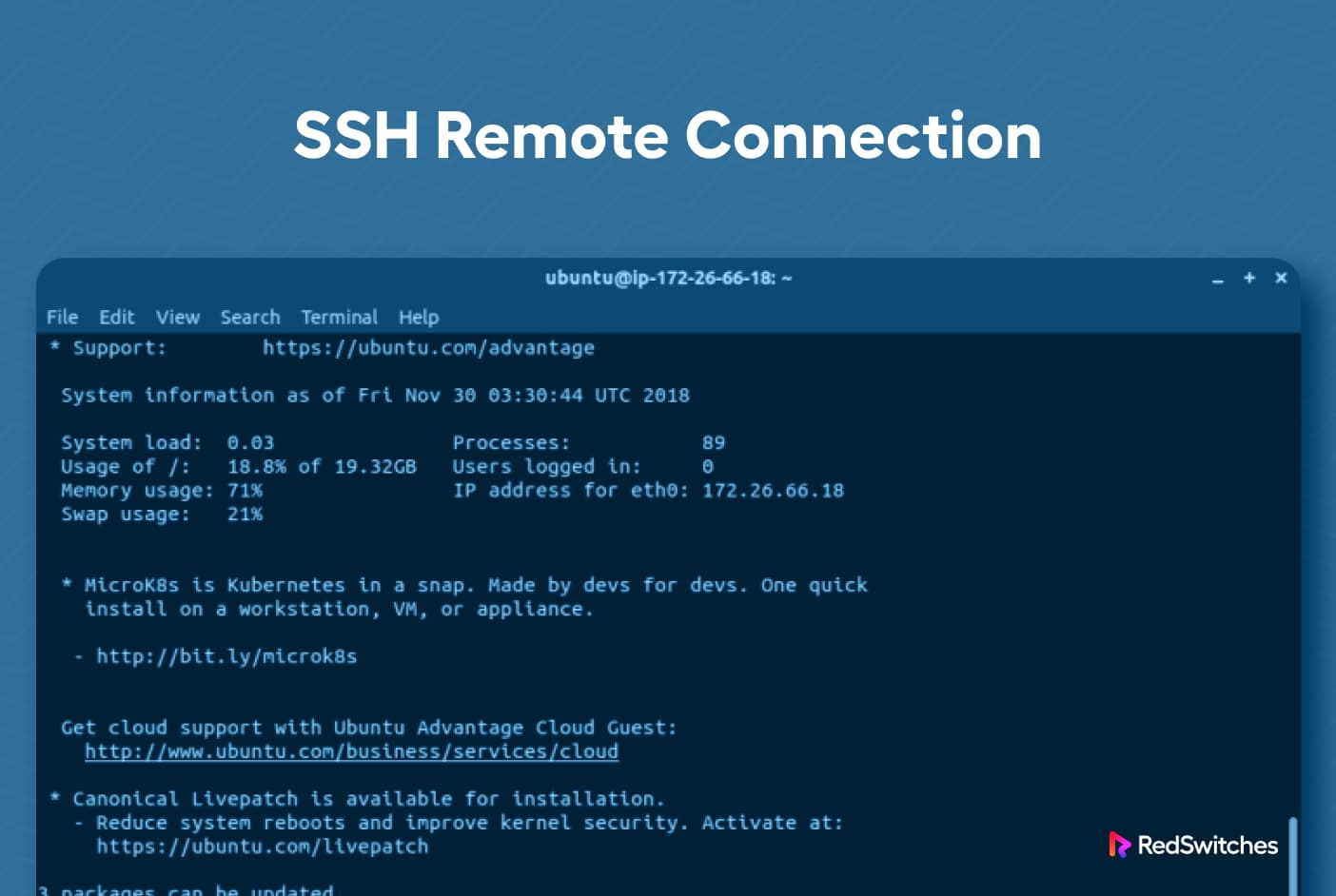Can you truly harness the power of remote computing, accessing and controlling machines from anywhere in the world? The answer is a resounding yes, and the Secure Shell (SSH) protocol is your key to unlocking this capability, offering a secure and versatile means of remote access.
The digital world has become increasingly interconnected, with devices and systems spread across vast distances. The ability to connect to and manage these resources remotely is no longer a luxury but a necessity. SSH provides a secure and encrypted channel, enabling users to not only access command-line interfaces but also transfer data, execute commands, and even forward network connections. Whether you're a system administrator managing servers, a developer working on cloud-based projects, or simply someone who wants to access files on their home computer from afar, SSH offers a powerful and flexible solution.
The essence of SSH lies in its ability to create a secure tunnel between two systems. This tunnel protects all communication from eavesdropping and tampering, making it a preferred choice for sensitive operations. It does so by encrypting all data exchanged between the client and the server. This encryption ensures that your data remains confidential, even if intercepted by a third party. Moreover, SSH authenticates the identity of the remote machine and the user attempting to connect, adding an extra layer of security. This ensures that you are connecting to the intended server and that only authorized users can access it.
To embark on this journey of remote access, understanding the fundamental building blocks is essential. The SSH protocol employs client and server applications to establish these connections. The client initiates the connection, while the server listens for incoming requests. The OpenSSH suite, a widely used open-source implementation, provides the necessary tools to facilitate these connections. Whether you are using a Windows, macOS, or Linux operating system, there are SSH clients available to suit your needs. Windows users can leverage the built-in OpenSSH client, available in Windows 10 and later, or utilize popular third-party tools like PuTTY. On Linux and macOS systems, SSH clients are usually included by default, offering a seamless experience.
Before diving into the technical aspects, it's crucial to grasp the underlying concepts that make SSH work. The first step involves establishing the necessary access to the remote device. This typically involves having the remote device's address, which can be an IP address or a valid hostname, and ensuring that SSH service is enabled on the remote device. Then, understanding authentication methods is paramount. SSH supports various authentication methods, including password-based authentication and key-based authentication. While password authentication is simple, it is susceptible to brute-force attacks. Key-based authentication, on the other hand, is more secure, as it uses cryptographic keys to verify the user's identity. It is highly recommended for secure remote access.
For those using Windows, the OpenSSH client provides a straightforward way to connect to a remote server. You can access it by opening PowerShell or the Command Prompt. Once open, you can connect to the remote system using the command, such as `ssh [email protected]`. If you prefer to use PowerShell, you can follow Microsoft's documentation to configure and use the OpenSSH client. Alternatively, you can set up Windows Subsystem for Linux (WSL) for a full Linux environment and utilize the SSH commands available there. PuTTY, another popular SSH client for Windows, offers a graphical interface, allowing you to configure various connection settings and save profiles for easy access to your remote servers.
Connecting to a Linux device using SSH on a Linux system is equally easy. Open a terminal and enter the `ssh` command followed by the username and the IP address or hostname of the remote device. For instance, if the IP address is 192.168.99.118 and the username is "rancher," the command would be `ssh [email protected]`. Once you've established a connection, you will be prompted for the user's password. Remember to verify that you have SSH access to the remote machine before attempting to connect. If you can't log in with a password, you won't be able to set up passwordless login either.
The process of establishing an SSH connection requires proper access to the remote device. This involves knowing the remote device's address (IP address or hostname) and having the appropriate credentials. After the connection is established, you will be able to access the command-line interface of the remote system, allowing you to execute commands, manage files, and perform other tasks. For instance, if you have an Ubuntu Linux server, you can access its command line from your laptop using SSH. Once connected, you can access the server from anywhere in the world.
Password-based authentication, while simple, is not the most secure method. A more secure approach is key-based authentication, which uses public and private key pairs. To set up key-based authentication, you will generate a key pair on your local machine. Then, you copy the public key to the remote machine. The private key is kept secret on your local machine. When you connect to the remote machine, the SSH client uses your private key to authenticate with the server, and the server verifies your identity using the public key. This eliminates the need to enter a password every time, significantly enhancing security.
Debugging connection failures is a common task. To assist in troubleshooting, SSH provides useful tools. You can suppress all errors and warnings. Also, it echoes everything it is doing while establishing a connection. This feature is invaluable in pinpointing the source of the problem. The `-v` option can be very useful, increasing the verbosity of the output to provide more detailed information about the connection process. Another debugging tool involves checking the SSH server's configuration files. These files typically reside in the `/etc/ssh/` directory and contain various settings that control the behavior of the SSH server.
Tunneling is another powerful feature of SSH. It allows you to forward network traffic through an encrypted SSH connection. SSH tunnels can be used for various purposes, such as securely accessing internal networks, bypassing firewalls, or creating secure connections to VNC servers. For example, you can use SSH tunneling to connect to a remote server via an SSH tunnel using PuTTY. In the PuTTY configuration window, you would enter the local port number in the "source port" field, and type the VNC server address and port in the "destination" field.
If you are accessing a remote device, for example an Ubuntu Linux server, you can access it via the SocketXP web portal. This provides a secure and straightforward method to connect to your device from anywhere in the world. You can then head to the devices section, and find your Ubuntu Linux device listed in the table. The SocketXP agent creates an SSL encrypted secure reverse proxy tunnel between the PuTTY SSH client and your remote IoT device's SSH server. This provides a secure, encrypted connection for remote access and control.
Managing files remotely is a common requirement. Secure Copy Protocol (SCP), built on top of SSH, enables you to transfer files securely between your local machine and a remote server. The `scp` command provides a simple way to copy files. For example, to copy a file from your local machine to a remote server, you can use a command like `scp /path/to/local/file [email protected]:/path/to/remote/destination`. Another approach is SFTP (SSH File Transfer Protocol), a file transfer protocol that operates over SSH. SFTP clients, like FileZilla, provide a graphical interface for managing files remotely. These tools ensure that data transfers are secure and encrypted.
Sometimes you might want to access a device plugged into the USB port of your local machine while connected to a remote machine via SSH. While this is not directly supported by default, there are ways to achieve it. One method involves setting up port forwarding to forward the USB device's traffic through the SSH tunnel. Alternatively, you could explore using a VPN to integrate the remote device into your LAN. But, such setups might not be ideal for resource-constrained devices. The complexity of remote access can increase when you introduce concepts like development environments in the cloud, and the need to flash programs to microcontrollers connected via SSH. So, you can manually specify the path to the key file in the SSH configuration to simplify the process.
Several factors can affect the performance of your SSH connection. These factors include network latency, bandwidth, and the processing power of both the client and the server. High network latency can cause delays in command execution and data transfer. Limited bandwidth can slow down data transfers. Therefore, it is essential to optimize your connection for optimal performance. This includes selecting a reliable network connection, using compression, and optimizing SSH settings. In the preferences on macOS and Linux, you can adjust the "connection sharing timeout" in the SSH settings, to manage the connections. Windows, however, does not support shared connections in the same way.
For remote management, you can enable the SSH service on the device. You can then copy the SSH remote access link and paste it into an SSH tool (like PowerShell or PuTTY) to access the command-line interface (CLI) of the device. Open a terminal and type `ssh root@public_ip_address` to establish a secure connection. You can also type `telnet public_ip_address` in the terminal to connect, but note that telnet is not secure, it sends all traffic in plain text. Always make sure that the SSH (remote) service is enabled on the device; otherwise, the platform will not generate a valid link for you.
When setting up SSH, you may need to install the public key on the remote computer. Log in to the remote computer using the same method you did in the previous steps, then create an "ssh" folder on the remote computer if it doesn't exist. This will be the destination where your authorized keys will be stored, and will allow for key-based authentication.
The world of SSH offers a rich set of tools and techniques to make your remote work more efficient. The versatility of SSH makes it ideal for various users. Its key features such as secure connections, file transfer, and tunneling make it an essential tool in the modern computing landscape. By understanding the core concepts, security measures, and advanced features, you can unlock the full potential of SSH and confidently manage your resources from anywhere.
Now let's delve into how we can apply these principles. The first step is to address the underlying requirements, which mainly involve network access, which can be achieved through an IP address or a valid hostname. Then, it is important to know the role of the service proxy and device proxy. In an Azure IoT Hub with device streams, the service proxy acts as a server, waiting for the local SSH connection, while the device proxy takes on a client's role, connecting to the SSH daemon on the IoT device. This allows for secure and reliable communication.
Remember, Openssh is a free open source software that uses the SSH protocol to create secure and encrypted communication channels over computer networks. These channels are key to accessing your devices in any situation, from local systems to remote servers.