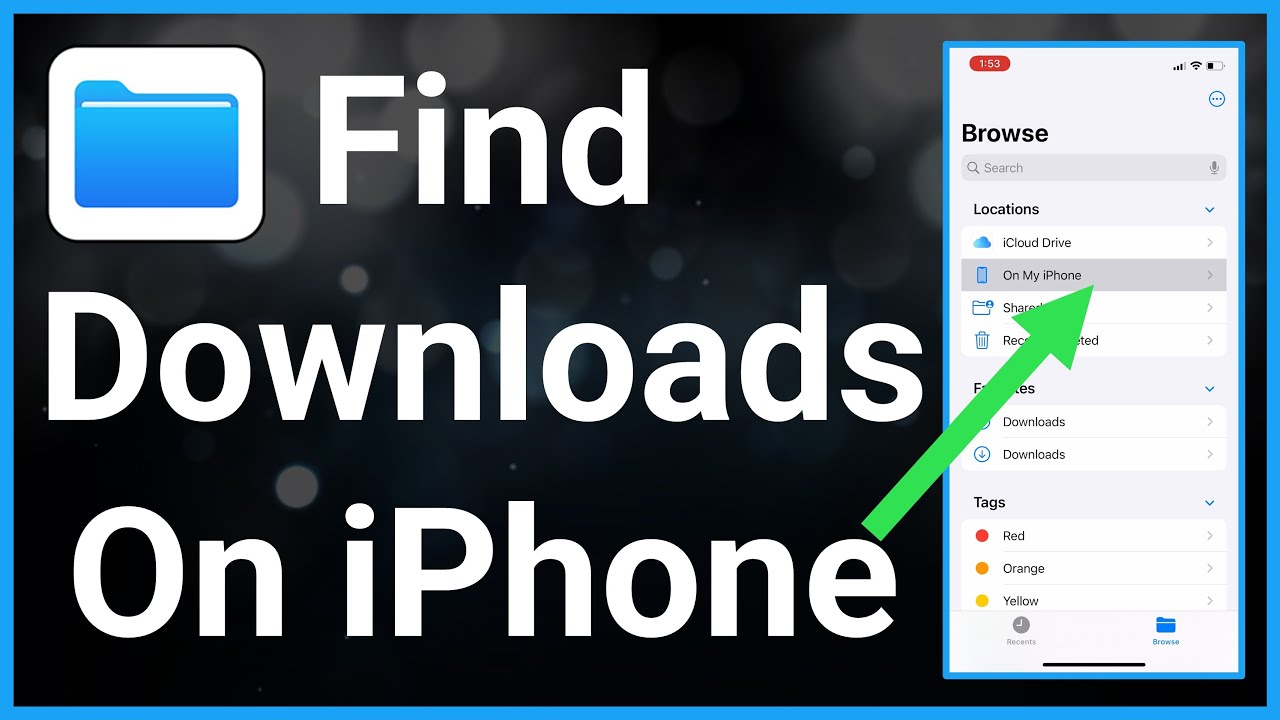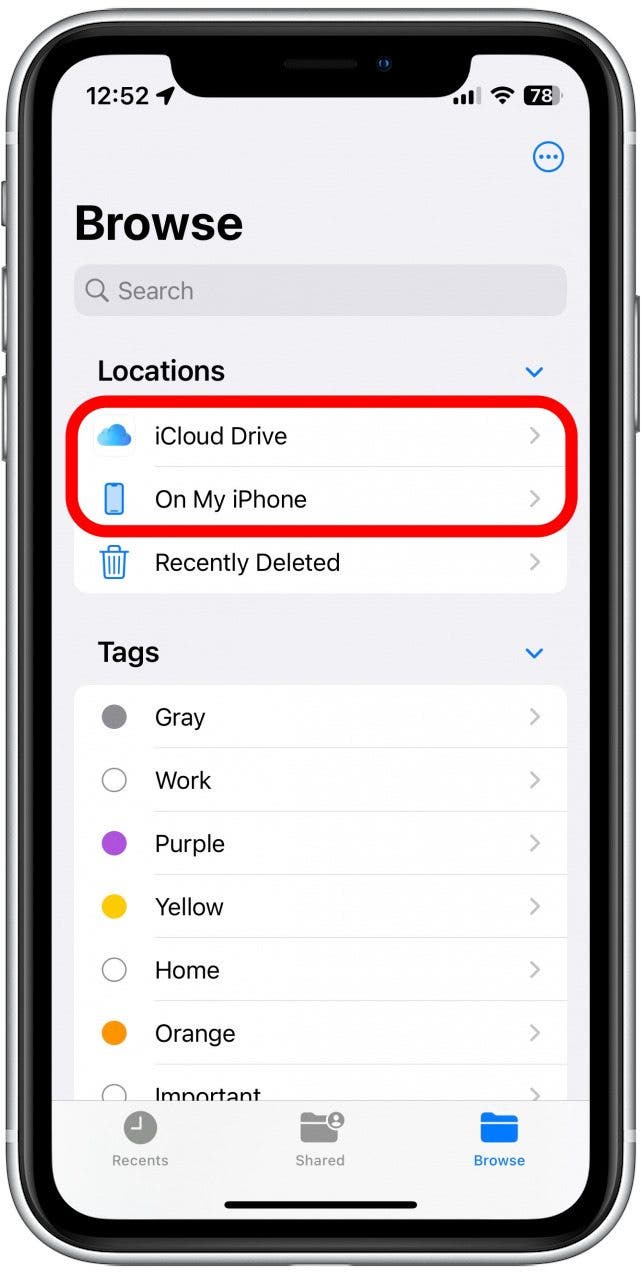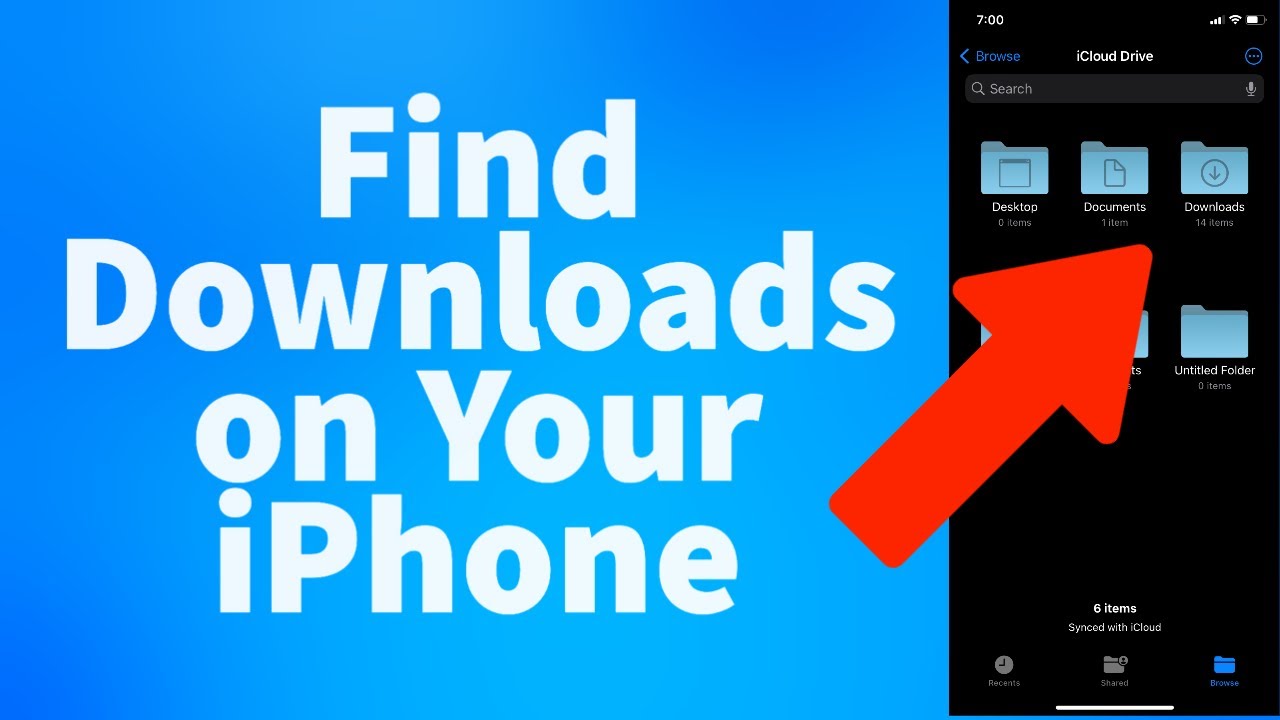Ever found yourself staring at your iPhone, a fresh download completed, and utterly bewildered as to where it vanished? Knowing precisely where your downloaded files reside on your iPhone is crucial for effortless access and efficient device management.
Navigating the digital landscape of your iPhone and iPad can sometimes feel like a treasure hunt, especially when it comes to locating those elusive downloaded files. From PDFs and documents to photos and music, understanding where these digital assets are stored is key to leveraging the full potential of your device. Unlike the more straightforward file management systems of some other operating systems, the iPhone, with its streamlined approach, requires a slightly different methodology. This guide aims to demystify the process, ensuring you can quickly and easily retrieve your downloaded content.
| Category | Details |
|---|---|
| Files App | The primary hub for most downloaded files, including documents, PDFs, and ZIP files. The app is preinstalled on all iPhones and iPads running iOS 11 or later, or iPadOS 13 or later. |
| iCloud Drive | An option for saving files if you have enabled iCloud Drive. This allows for access across all your Apple devices, providing convenient synchronization. |
| "On My iPhone" | A storage location within the Files app, where downloaded files may reside if you haven't designated a different location like iCloud Drive. |
| Photos App | Downloaded images are typically found within the Photos app, specifically under the "Recents" album. |
| Music App | Downloaded music can be found in the Music app under "Library" > "Downloaded". |
| Streaming Apps (e.g., Apple TV+) | Movies purchased or downloaded from the Apple Store or streaming services are usually available within their respective apps, often in a "Downloaded" or similar section. |
| Safari Downloads | Files downloaded through the Safari browser can be accessed by tapping the download icon (a circle with a downward-pointing arrow) in the top-right corner of the Safari app. |
| Text Message Downloads | PDFs received via text messages can typically be found by checking the Files app's "Downloads" folder or, if saved to a specific location, that location. |
| Available Storage | Check your available storage by going to Settings > General > iPhone Storage. |
Reference: Apple Support
Let's delve into the specifics. The Files app, the unsung hero of iPhone file management, is often the first port of call. Don't fret if the blue icon isn't immediately visible on your home screen; a quick swipe down from the center will summon Spotlight Search, where you can type "Files" and tap to launch it. Once open, the "iCloud Drive" or "On My iPhone" sections become your primary navigation points. These sections may contain a folder labeled "Downloads," a dedicated space for files obtained from the internet, email, or other applications.
When you download a file using Safari, for instance, youre essentially initiating a journey for that digital asset. Like any web browser, Safari is designed to facilitate downloads seamlessly. However, the convenience is sometimes paired with the minor challenge of locating the saved file. The download should now be stored in the downloads folder on your iPhone. To view the download, open the Files app and select the downloads folder. The download will be displayed there. To find these Safari downloads, open the Safari application on your iPhone device and Tap on the download icon from the top right corner. Tap on any desired downloaded file from the list.
For photos, the Photos app is your go-to destination. By default, downloaded images will often appear in the Photos app. Head to "Albums" and then to the "Recents" album; here, the latest images youve brought onto your iPhone or iPad will be displayed. Imagine downloading stock photos for your social media campaigns theyre a quick tap away. Similarly, when you tap the "Save to Files" option on a file, you'll be prompted to pick a location. This is where you can choose between "On My iPhone," "iCloud Drive," or possibly other cloud storage solutions.
Where do PDF downloads go on an iPhone when sent via text? Getting a text message with a pdf can be really convenient, but then how will you find that pdf later? When you download a pdf from a text message, you should check all the same places to find the pdf. The first place to check might be the downloads folder in files. It also depends where you downloaded them from.
Finding downloaded music is a breeze as well; simply open the Music app and navigate to "Library" and then "Downloaded." This section houses all the music files you've deliberately chosen to store offline. Moreover, movies purchased from the Apple Store will reside in the Apple TV+ app, while movies from streaming services can be found within the dedicated downloaded section of each respective app.
For optimal file management, especially if you use iCloud Drive, ensure that your iCloud is synced across all your Apple devices. This will mean that your downloaded files are accessible and readily available. Furthermore, consider creating specific folders to categorize different types of files. This can help prevent the download folder from becoming an overwhelming archive. Regularly reviewing your downloads folder to delete files you no longer need can prevent clutter.
The Files app's role extends beyond housing the files you actively download. It also serves as the default repository for various media types, including documents, PDFs, and zip files. For those moments when the Files app icon isnt visible, a quick swipe down on your home screen followed by a search for the app will do the trick. Once open, the iCloud Drive or On My iPhone sections provide access to the download folders and are the key to finding your downloaded files.
If the blue Files app icon isn't readily apparent on your home screen, fret not. A simple swipe down from the center of your home screen triggers a search bar. Type "Files," and the app will emerge, ready to be tapped. Once launched, navigation to the "iCloud Drive" or "On My iPhone" sections is straightforward. Within these areas lies the potential for a folder specifically labeled "Downloads." This is where files downloaded from the internet, emails, or other apps frequently find their home.
The Files app is preinstalled on all iPhones and iPads running iOS 11 and later or iPadOS 13 and later, making it readily available on most modern devices. The download should now be stored in the downloads folder on your iPhone. To view the download, open the Files app and select the downloads folder. The download will be displayed there.
Beyond knowing where to find your downloads, efficient file management is key. For example, the AnyTrans for iOS app can be a valuable tool, particularly if you need to transfer files to your Mac. This software allows for the organized transfer of downloaded content, including photos, videos, and messages, ensuring your digital assets are both accessible and well-managed.
The "On My iPhone" section within the Files app is where downloaded files frequently end up. The iCloud Drive automatically creates separate folders, enhancing organization, and making file retrieval simpler. Moreover, the Files app serves as the default location for a wide array of media, including documents, PDFs, and ZIP files.
Once youve pinpointed the location of your downloaded files, managing them becomes essential. Consider creating dedicated folders for different file types to keep things tidy. Regularly review your downloads folder to remove outdated or unnecessary files, freeing up storage space and maintaining a clean digital environment.
With these insights, navigating the landscape of downloads on your iPhone and iPad should become second nature, providing an organized and efficient way to access and manage your digital assets.